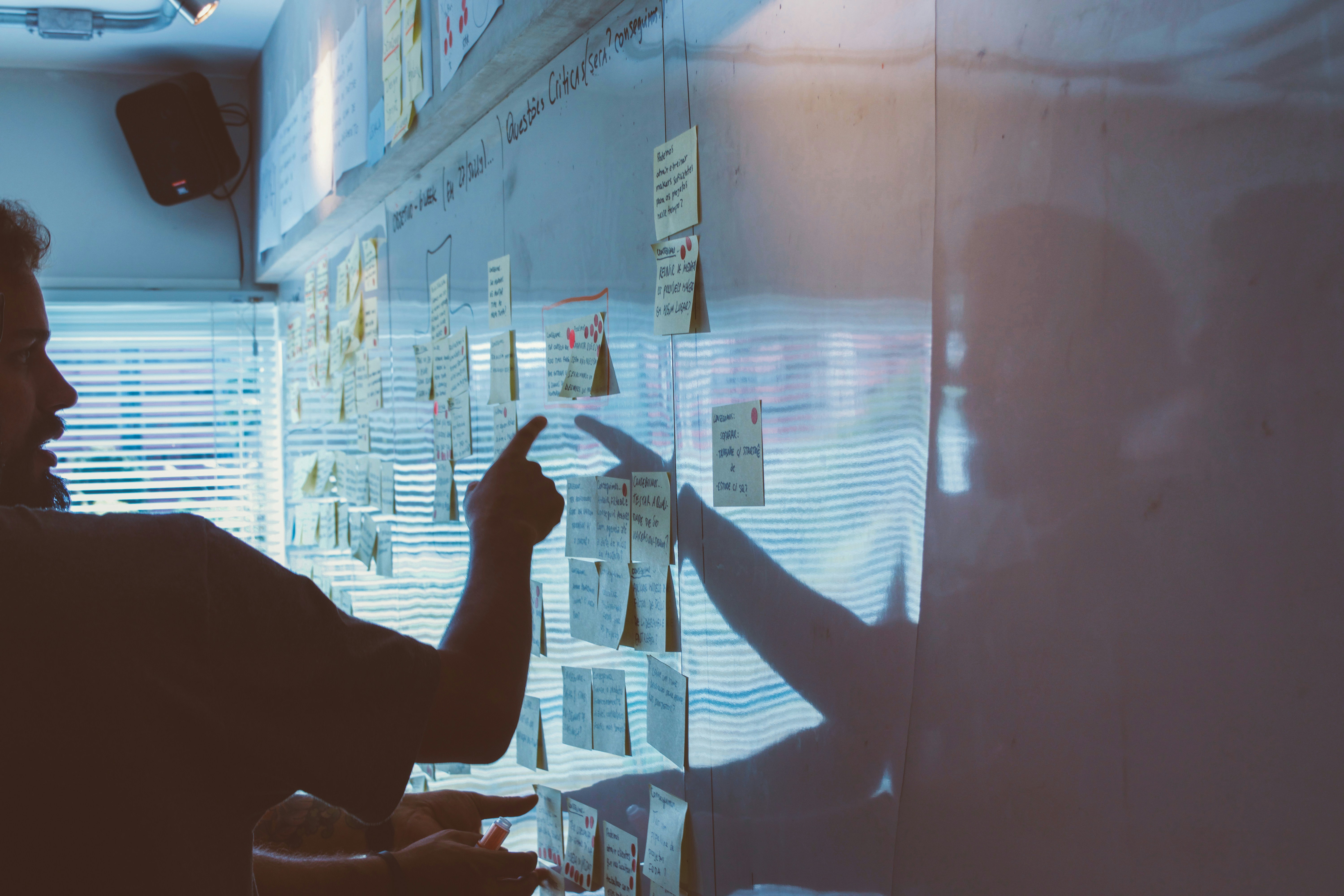How to Add Facebook Chat Messenger to Blogger.
It is important to understand that social media is very important to your blogging life. Thus, having to understand how social media can benefit your blog is vital especially being close to your blog readers.
One of the best way to get to be close to your blog readers is your response time, especially when they have questions. I will definitely stay on a blog that respond to my questions and ready to help me understand things more.
In this post, will show you how you can Embed a Facebook Chat Messenger on Blogger.
I’m going to make this post very simple with “How To” screenshots. So let’s go:
How to Add Facebook Chat Messenger to Blogger?
1. Create a Facebook fan page for your blog. Don’t know how to create Facebook fan page?
Simply visit Facebook login and on the left side of you menu or top menu close to your profile photo you will see either create a page or just create. Click on it and a dialogue box pops open, as show in the screenshot below:
So depending on what your blog fan page is about, choose either business, brand, community or public figure. See screenshot below:
Next is to choose which you want and then fill the form, choose the category your brand falls and click continue. See screenshot below:
When you are done creating your Facebook Page, it’s time to add Facebook chat messenger to your blog.
2. Go to your Facebook Fan page and click on settings. Click on it and a modal pops up, expanding the menu. Now click on “Advance Messaging” See screenshot below:
Once you click the “Advance Messaging”, it’s time to add the blog URL where you want the Facebook Chat Messenger to be added. Scroll down you will see where to add it. Here I added my blog URL as an example, so add yours. See screenshot below:
If you hit save and Facebook says you have unsaved settings, don’t worry just hit save again. You should get this success message. See screenshot below:
3. Go back and click on “Messaging” under same settings just where you are:
Now as you clicked on “Messaging” scroll down and look for Add Messenger to your website and click on Get Started as shown below:
After that just click next:
Again click next to continue;
Click on next and next till you get to where the Facebook code is. Now copy the the codes and click on finish:
4. Time to go login to Blogger and click on layout and when it opens click on “Add a Gadget” to where you want it to appear. Preferably to the bottom side bar:
Now choose HTML as you click on “Add a Gadget”. See screenshot below:
5. Now click on HTML/JavaScript and put the codes that you copied from Facebook earlier and put in in that box as shown below. Please don’t add a title, just leave it blank. Now click save and you are done. Seen screenshot below:
Wow you did it, I’m so proud of you, you can now visit your blog URL and see Facebook Chat Messenger added to your blog. Now your blog readers can easily chat with you from your blog and it goes straight to your Facebook Chat Messenger.
Was this article helpful? Please kindly share by just hitting the social media share buttons. And freely ask me any question in the comment section. Thank you.
I also recommend you read this other articles below:
RELATED POSTS
View all