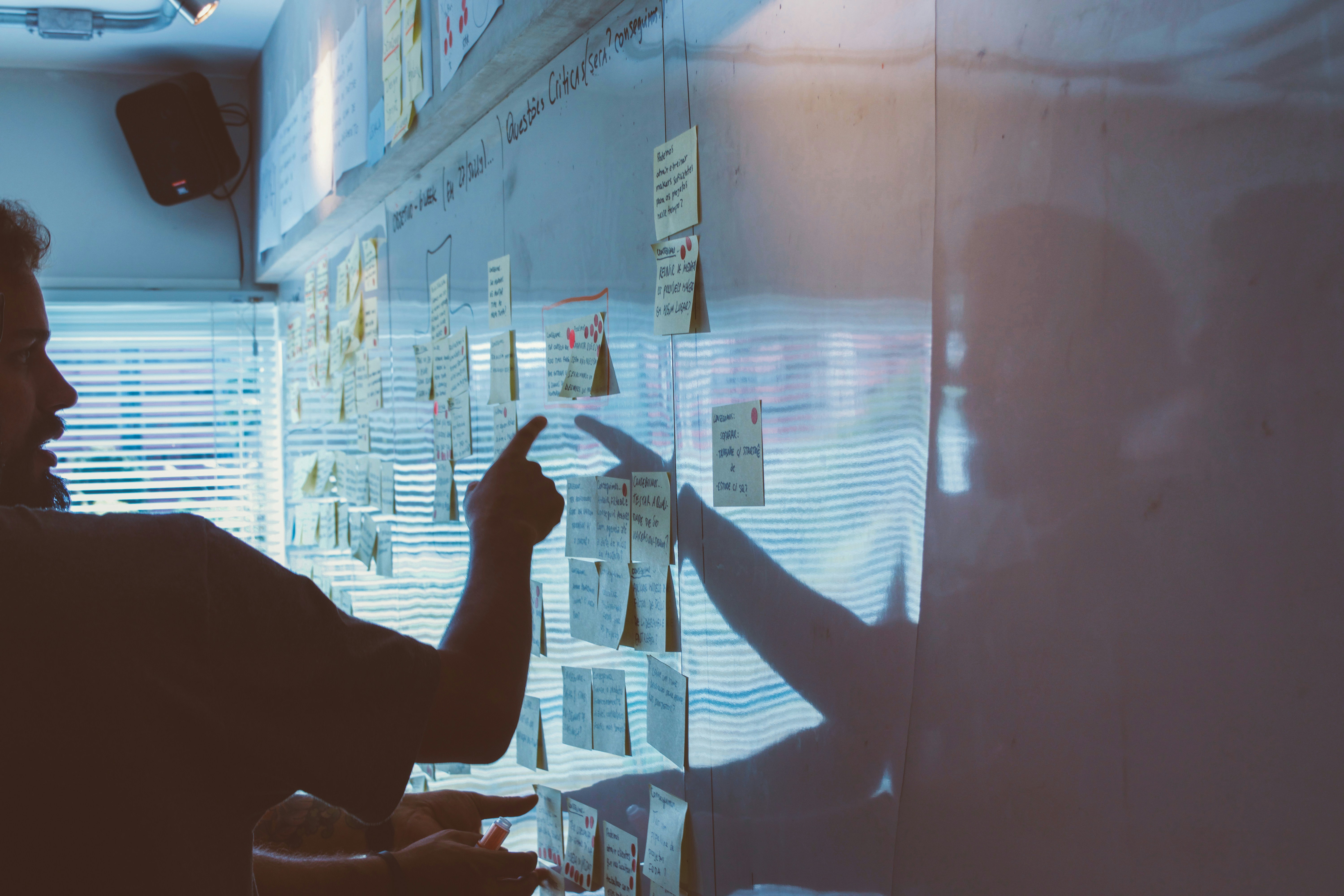How to Change Your blog URL from Blogspot.com Extension to Custom Domain Name like Dot COM
March 10, 2020 | by Admin

What is a Custom Domain?
Blogging is a serious business and Google will only approve Adsense for serious looking blogs. Here I mean in general a blog should be organized, easy to navigate and very unique. One of the uniqueness Google is looking for before approving your blog for Adsense is having your own custom domain name. E.g yourblogname.com, .net, etc.
In this short article I’m going to show you how you can get your own custom domain name with “.com” extension from Google for just $12 for a whole year. The fun of this is that Google will also host this domain for you all for free plus it’s very much secured as it will be viewed over “HyperText Transfer Protocol Secure, HTTPS” meaning your domain name has the Secure Socket Layer, SSL. This is a security Digital Certificate.
Also note that Google Adsense tends to approve more quickly custom domain name bought from Google.
Steps:
Note: Use a computer for this process
If you have already created your blog with blogger.com and with the “.blogspot.com” extension, don’t worry. Kindly follow this steps below:
- Sign in to Blogger.
- Select the blog to update.
- On the left, click Settings
Basic.
- Under “Publishing,” next to “Blog Address,” click Buy a domain
- At the top, search for a domain you wish to buy to see if it’s available.
- Next to the domain you want, click Buy.
- To finish buying your domain, follow the on-screen steps: Here just fill in your name, country, etc. and Click continue
- Fill your payment details and address and pay
- Your Custom or Unique Domain Name is now ready if your payment went through. That’s it
RELATED POSTS
View all